Blog
What to do when your website is showing a wrong ad or is not showing an expected ad? (part 3)
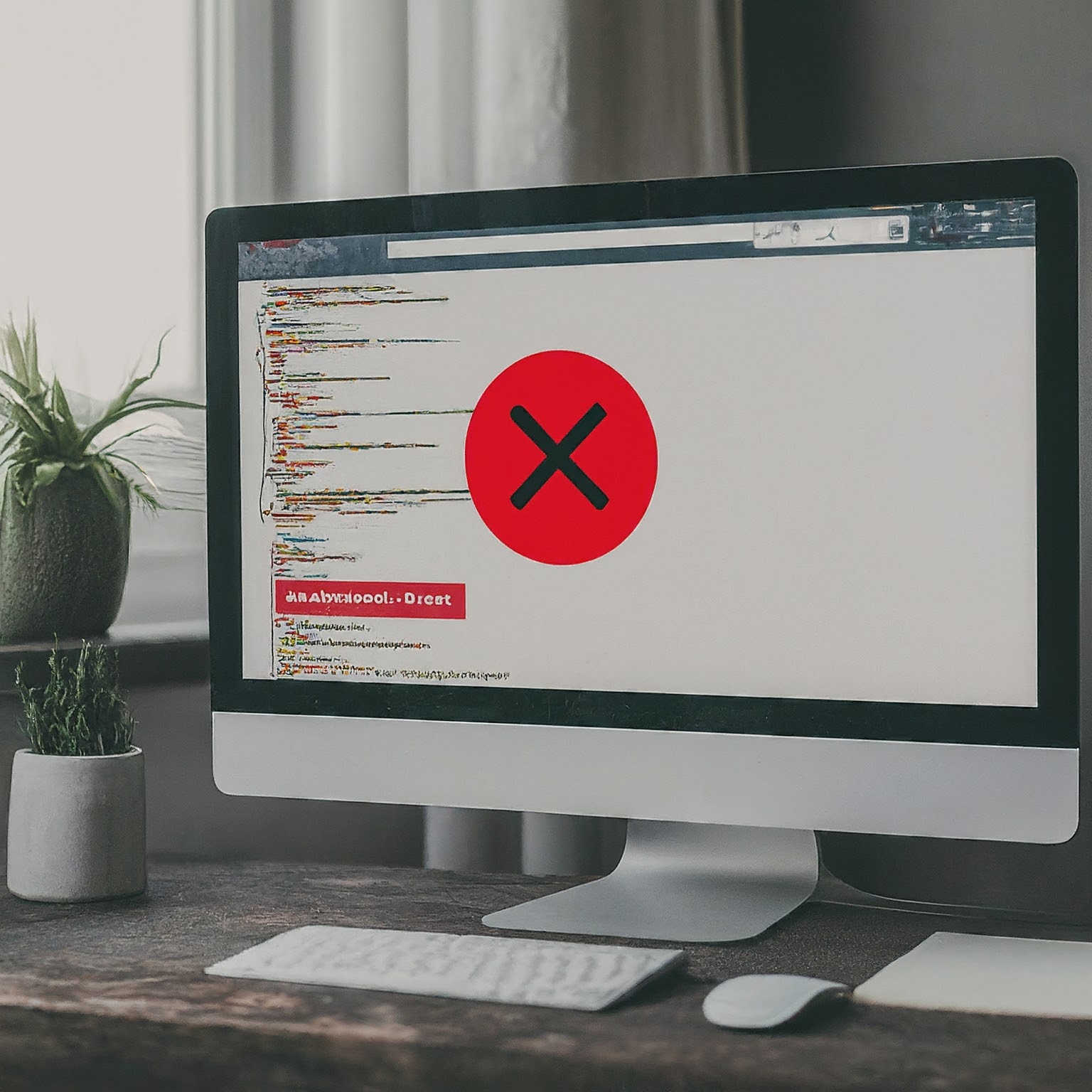 There are many things that can go wrong even if you took advantage of preview and testing tools from your ad server so it’s important to look deeper under the hood.
There are many things that can go wrong even if you took advantage of preview and testing tools from your ad server so it’s important to look deeper under the hood.
Validate ad tag
An ad tag is a piece of code that you, your webmaster or the IT person, placed on the website or app where you want to display ads. On each page load, it calls the ad server to request an ad. The specific settings and values in the ad tag determine which group of ads to select. It is important to review the ad placement settings to ensure correct ads are appearing at the intended location.If you're managing ad tags directly on your site, carefully review the ad code integration to ensure that it is placed at the right spot, free of errors or typos. Each ad server has its own ad tag instructions and you need to follow those steps carefully. Check the browser’s Console log to see if there are any syntax or compatibility errors. View the HTML source code of your website to ensure that the ad tag can indeed be found on the page. Incorrect ad code can lead to unexpected ad behavior, including the case of missing ads.
Confirm ad placement
If the ad tag is placed at the wrong placement then you might not see the ad where you expect it. For example, you created an ad placement for the homepage and linked some ads into this zone. However, your webmaster pasted the ad tag on the Contact Us page instead of the homepage. In this case, you would not be able to find your ad on the homepage.It is a good idea to double-check the ad tag to ensure that it is for the correct placement or zone. If the ad tag is for another zone then it is misconfigured. In this case, your expected ad will not show and some other ad is showing instead. For example, you expect to see ads from zone XYZ but the ad tag on the page is for zone ABC then that will explain why the ad placement is not showing what you expect.
Check ad format
Different ad formats require different ad tags. Therefore, make sure the ad tag you are using on the page is for the correct ad format. For example, an ad tag for email newsletters will not be able to display video ads and vice versa. If you put a JavaScript or VAST video ad tag into an email newsletter, nothing will display because email software does not support those tags. On the other hand, a VAST video placement should not have any regular image banner ad.Verify ad dimension
Each ad placement is designed to support only specific dimensions. If you mistakenly link a new ad into a zone for a different dimension, it might not be selected by the ad serving solution when showing. For example, a leaderboard zone 728x90 with a 300x250 ad will not show the sidebar 300x250 ad. Therefore, if you do not see an ad, check if it is linked to the correct zone with other ads of the same dimension. Sometimes, the difference is very small and can be easily overlooked. For example, a 720x90 ad that is linked to a 728x90 zone. The dimension looks almost the same but it is not.- Part 1 - Check ad status and ad targeting
- Part 2 - Test and preview ad
- Part 3 - Verify ad tag
- Part 4 - Secure your accounts
Related
- What to do when your website is showing a wrong ad or is not showing an expected ad? (part 2)
"In addition to verifying the ad status and targeting criteria, you need to take advantage of tools and utilities provided by your ad serving solution to preview ads and test them for errors. Preview ad before going live It is always a good idea to check and preview the ad files sent by your advertiser even before entering it into your ad server. " More
- How to troubleshoot when an advertisement does not show
"Whenever you place ads on your website, you need to take the time to make sure that they always display as they were intended. If your ads are broken, don’t show correctly, or have some kind of broken link, you need to correct these issues as quickly as possible. " More
- What to do when your website is showing a wrong ad or is not showing an expected ad?
"As a publisher, encountering the wrong ad showing on your site or finding a missing ad can be a frustrating and worrisome experience. Publishers must take proactive measures to prevent and address these issues promptly to protect their reputation, maintain user trust, and ensure the long-term success of their online businesses. " More
Featured
- Ad serving opportunities for different publisher types (part 2)
- Ad serving opportunities for different publisher types
Popular
- Ad serving opportunities for different publisher types (part 2)
- How many ad placements should you have in your email newsletter?
- How to design a good ad banner (part 2)
- Opportunities and challenges of video ad serving during live events
- Benefits of a white label ad server
- How to design a good ad banner