Blog
What to do when your website is showing a wrong ad or is not showing an expected ad? (part 2)
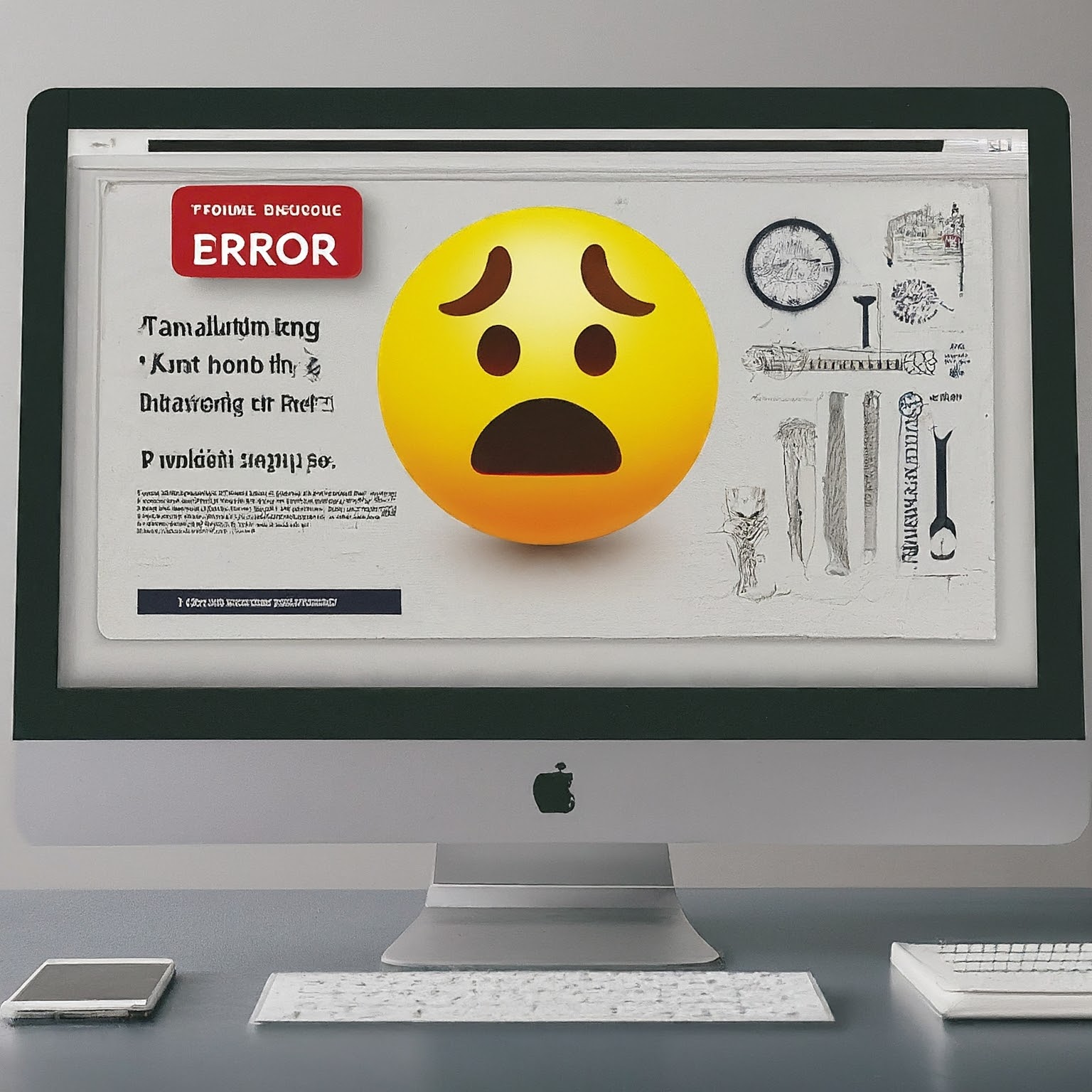 In addition to verifying the ad status and targeting criteria, you need to take advantage of tools and utilities provided by your ad serving solution to preview ads and test them for errors.
In addition to verifying the ad status and targeting criteria, you need to take advantage of tools and utilities provided by your ad serving solution to preview ads and test them for errors.
Preview ad before going live
It is always a good idea to check and preview the ad files sent by your advertiser even before entering it into your ad server. If you cannot see the ad when you initially received it from your ad provider, ask them to double-check other settings on their end. It might not yet be activated on the advertiser’s ad server or might have certain ad targeting criteria that you need to follow to see it. Basically, there are many components and vendors within the ad supply chain. The more complex the chain, the more things that could go wrong. Your goal is to keep things simple in order to isolate issues, rule out potential causes, and minimize the possible sources of errors.After entering the ad into your ad server, there should be an ad preview area so that you can see if the ad is appearing correctly before going live on your site. If you cannot see the preview ad then it’s a good idea to identify what is causing that problem before linking it to an active ad placement or publishing it online.
It might sound obvious to state but when previewing an ad, you need to make sure your browser does not have an active ad blocker or your network’s firewall is not blocking the domains that serve these ad files. One simple way to check is going to your website and see if you can see other ads served by the same ad server.
Utilize ad testing tools
The ad server might have other tools and utilities to test and troubleshoot ad issues. It is common for an ad to not show because of a broken, missing URL or a syntax error.For example, if an image banner ad is not showing then the ad server might display an error when you create or edit the ad. It is also easy to double-check it yourself by copying the image URL and pasting it into a browser. The image URL should be available to the general public without any login requirement. You should see the ad image without any text, login screen, HTML content or any error. These steps are similar for video ad serving because you expect to see the video ad played when pasting its URL into your browser.
If it is an HTML ad then check the browser’s Console for error logs. A common problem with HTML ads is missing or broken dependencies like supporting components or scripts. That happens when the browser’s Network tab displays any HTML errors like “404 Not Found”, “403 Forbidden” or “500 Internal Server Error”.
Some ad testing tools allow you to simulate different scenarios and targeting parameters to identify any potential issues before ads are launched to the broader audience. For example, even if the ad targets California viewers and you’re in another state, you can enter the target location to see if the adserver’s algorithm selects the correct ad result.
- Part 1 - Check ad status and ad targeting
- Part 2 - Test and preview ad
- Part 3 - Verify ad tag
- Part 4 - Secure your accounts
Related
- How to troubleshoot when an advertisement does not show
"Whenever you place ads on your website, you need to take the time to make sure that they always display as they were intended. If your ads are broken, don’t show correctly, or have some kind of broken link, you need to correct these issues as quickly as possible. " More
- What to do when your website is showing a wrong ad or is not showing an expected ad? (part 3)
"There are many things that can go wrong even if you took advantage of preview and testing tools from your ad server so it’s important to look deeper under the hood. Validate ad tag An ad tag is a piece of code that you, your webmaster or the IT person, placed on the website or app where you want to display ads. " More
- What to do when your website is showing a wrong ad or is not showing an expected ad?
"As a publisher, encountering the wrong ad showing on your site or finding a missing ad can be a frustrating and worrisome experience. Publishers must take proactive measures to prevent and address these issues promptly to protect their reputation, maintain user trust, and ensure the long-term success of their online businesses. " More
Featured
- Ad serving opportunities for different publisher types (part 2)
- Ad serving opportunities for different publisher types
Popular
- Ad serving opportunities for different publisher types (part 2)
- How many ad placements should you have in your email newsletter?
- How to design a good ad banner (part 2)
- Opportunities and challenges of video ad serving during live events
- Benefits of a white label ad server
- How to design a good ad banner